Auditing CSUF Classes as an OLLI Member
Auditing CSUF classes is one of the benefits of being an OLLI-CSUF member and it is a privilege that should NOT be abused. You are a guest in the class so be a good citizen and represent OLLI well by NOT dominating class discussions and be a gracious, appreciative guest.
Click here to download a step-by-step presentation of the instructions below.![]()
Overview of process for auditing CSUF classes
-
Use online CSUF course catalog to find courses of interest.
-
Use online CSUF schedule of classes to find specific classes, their meeting times, and meeting location.
-
You will need to complete an online form to submit to the OLLI office. The OLLI office will verify that you are an OLLI member and send the faculty member your form to approve whether you may audit the class. Upon approval, you will be notified and sent an email with information for the class Learning Management System (LMS), which will have information on accessing the virtual class and all class materials.
-
Note that the email addresses of instructors is listed for each class in the schedule for classes so be sure to include this in the form for auditing a class. Please DO NOT contact the instructor on your own. Contact the OLLI office at olli-info@fullerton.edu for additional information about auditing.
-
At this time, the campus is transitioning from the Titanium LMS to Canvas and different instructors will be using either one.
Steps for Auditing CSUF Classes
1. Using the online catalog of courses to find a course of interest.
-
Go to this link for CATALOG SEARCH .
-
Select a department from the list and search through the courses offered by a department of interest.
-
Identify the course number and title that is of interest.
2. Finding a specific class to audit in a specific semester.
-
Go to the Titan Online Schedule of Classes web page to search for scheduled classes.
-
OR log in to your campus portal account by clicking on Student Portal from the CSUF home page . In your CSUF account click on CLASS SCHEDULE SEARCH. [If you are a new OLLI member, see instructions in Step 3 below on establishing your campus username and password to access your Student Portal account.]
-
In the Schedule of Classes page, select the TERM you want to audit. If you know the course number, select the department and then “is exactly”, and enter the course # [otherwise, select “greater than or equal to” or “less than or equal to in the search window].
100-299 level courses are lower division, usually introductory courses
300-499 level courses are upper division, more advanced courses
500+ level courses are graduate courses
-
Unclick the “Show Open Classes Only” [students pre-register, so many courses will be closed or have a waiting list by the time you try to audit]. Depending on when you do your search you may need to select Undergraduate for the Course Career box or the search will not occur. This is because undergraduate students may have priority in registering for classes.
-
The Schedule of Classes website is somewhat quirky and require 2 or more search criteria. To prevent this, select the Location for the class (usually CSU Fullerton).
-
Click on Search, review your results
-
Be sure to obtain the following information for each class of interest.
*COURSE # and NAME (e.g., ACCT 201A- Financial Accounting)
*CLASS CODE (5-digit #, e.g. 24330)
*CLASS SECTION CODE (e.g., 01-DISRegular)
*DAYS & TIMES (e.g., TuTh 8:30AM - 9:45AM)
ROOM (e.g., WEB Fully Online Instruction or a classroom # if a face-to-face class)
*INSTRUCTOR
MEETING DATES (dates for the start and end of the term)
*INSTRUCTOR EMAIL
* Items are needed for completing the Online OLLI Auditing Form. If you click on the course number, details of the course will appear, including how many students have signed up for the class, the numbers on wait lists, and a course description. Note that classes may be WEB Fully Online Instruction and may be synchronous if specific days and times are listed; asynchronous if TBA is listed for days and times, and a mix of synchronous and asynchronous if specific days and times and TBA are listed. The latter means that the class will meet at specific times for some meetings and for some sessions recordings of the class will be available to view at any time.
3. Fill in the Online OLLI Auditing Form with the requested information and submit it.
-
You may need to click on the "Open a New Tab" button when opening the Online OLLI auditing Form.
-
After you complete and submit the form, it is received by the OLLI office and will be processed accordingly––verifying your active membership and communicating with the instructor on your behalf for course audit approval. Communications to instructors about your request will be tracked and managed by the OLLI office.
-
Once the OLLI office receives a response from the instructor, OLLI Office will communicate approvals with Extension and International Programs (EIP) to provide you access to the Learning Management System (LMS) which will be your online access to the class. If the instructor does not approve your request, you will be notified by the OLLI office.
-
You will need to have a CWID (Campus Wide ID) and PIN# from the OLLI office if you do not have one (new OLLI members). This information is needed to create your campus username and password to access the CSUF student portal. The OLLI website has a link to instructions for establishing a CSUF Portal Account .
-
If you need help in establishing a CSUF Portal Account, help is offered by the OLLI Computer Education Committee at their Friday Tech Help Lab at 1-3 p.m. accessible through a Zoom link published in the list of OLLI classes open to members only. You may also use the CSUF Student IT Help Desk by calling (657) 278-8888 or by emailing them at StudentITHelpDesk@fullerton.edu.
4. Classes may utilize either Titanium or Canvas, a Learning Management System (LMS):
-
Instructors post handouts, communicate with students via Titanium or Canvas, students turn in assignments or have online discussions in Titanium/Canvas. A link to access the virtual class will also be through the LMS for your course. Access to this link is available through your CSUF Portal Account, which requires you to use your campus username and password.
-
Information on how to use Titanium/Canvas can be found by logging in to the student portal and then clicking on the 'TITANium' or 'Canvas' link. CSUF IT (Click here) also has resources for students on using Canvas.