Adding the OLLI Website to the Windows 8 and 8.1 Apps and Start Menus
![]()
Using Internet Explorer, websites can be added to the Windows 8 and 8.1 Apps and Start menus.:
First start Internet Explorer. Internet Explorer can be started either by clicking its icon on the Start menu or by clicking on its icon on the task bar. (See red arrows in the figure below.)
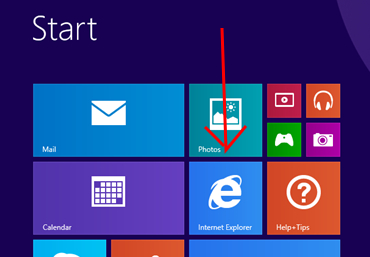
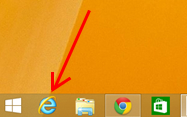
Go to the OLLI website: olli.fullerton.edu then left click on the gear icon in Internet Explorer’s upper right corner.
![]()
Now click on ‘Add site to Apps’.
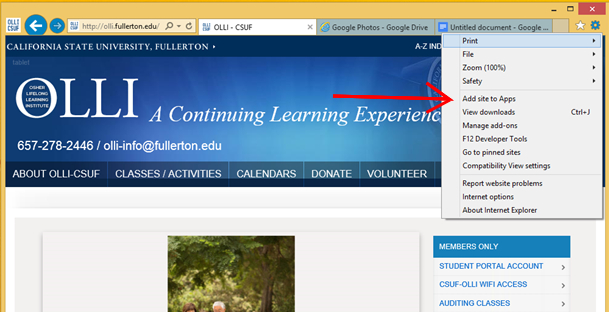
You now have the website saved in your Apps menu. To move it into your Start menu, go to the Start menu and click on the little down arrow in the lower left corner.
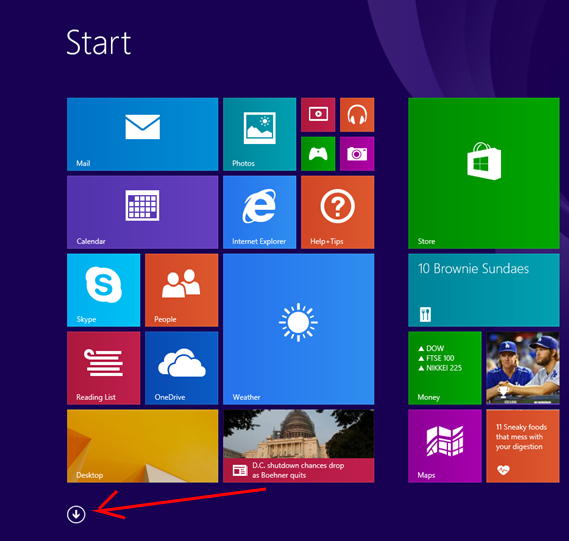
This will give you the Apps menu.
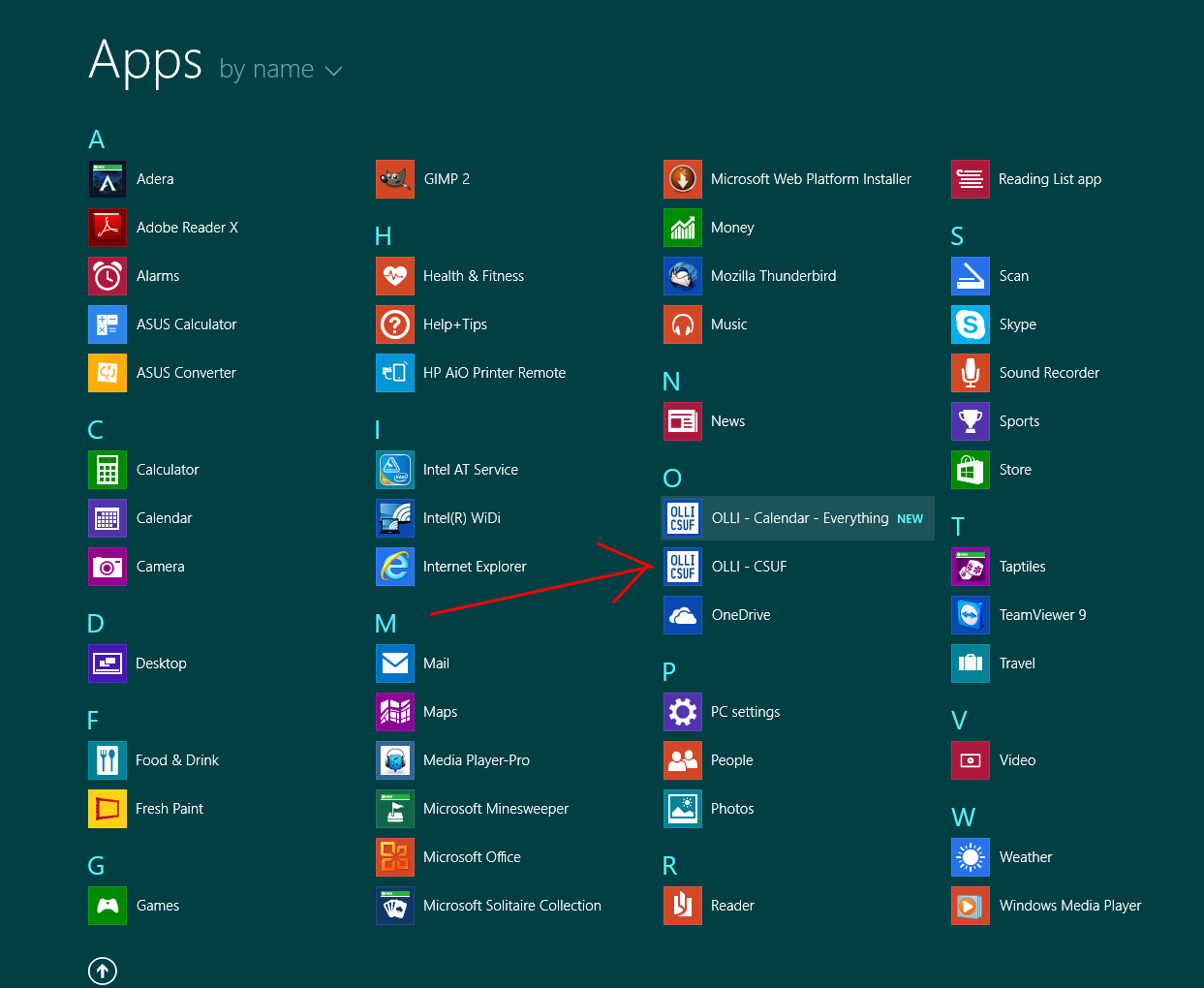
Note that the Apps menu has both the OLLI - CSUF home page but also the OLLI - Calendar - Everything web page that I have already added. To move these to the Start menu, right click on the OLLI-CSUF ‘app’ and