Adding the OLLI Website to Your Windows 7 Desktop
Adding a shortcut to the OLLI website to your Windows 7 desktop is actually very simple. Start by opening Internet Explorer. Even if you normally use some other internet browser like Chrome or Firefox, you want to use Internet Explorer this one time.
We want to go to the OLLI website using Internet Explorer. To open Internet Explorer, left click on the Internet Explorer icon on your taskbar ( red arrow ).
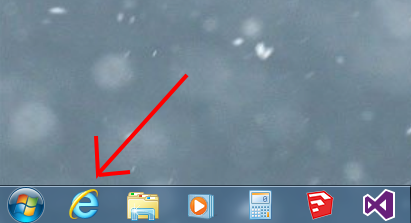
Now go to the OLLI website. Replace the contents of the box in the upper left corner of the Internet Explorer window with olli.fullerton.edu ( red arrow ) and then press the Enter key.
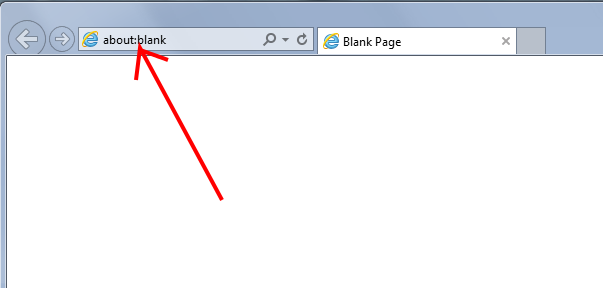
This should bring up the OLLI website’s home page.
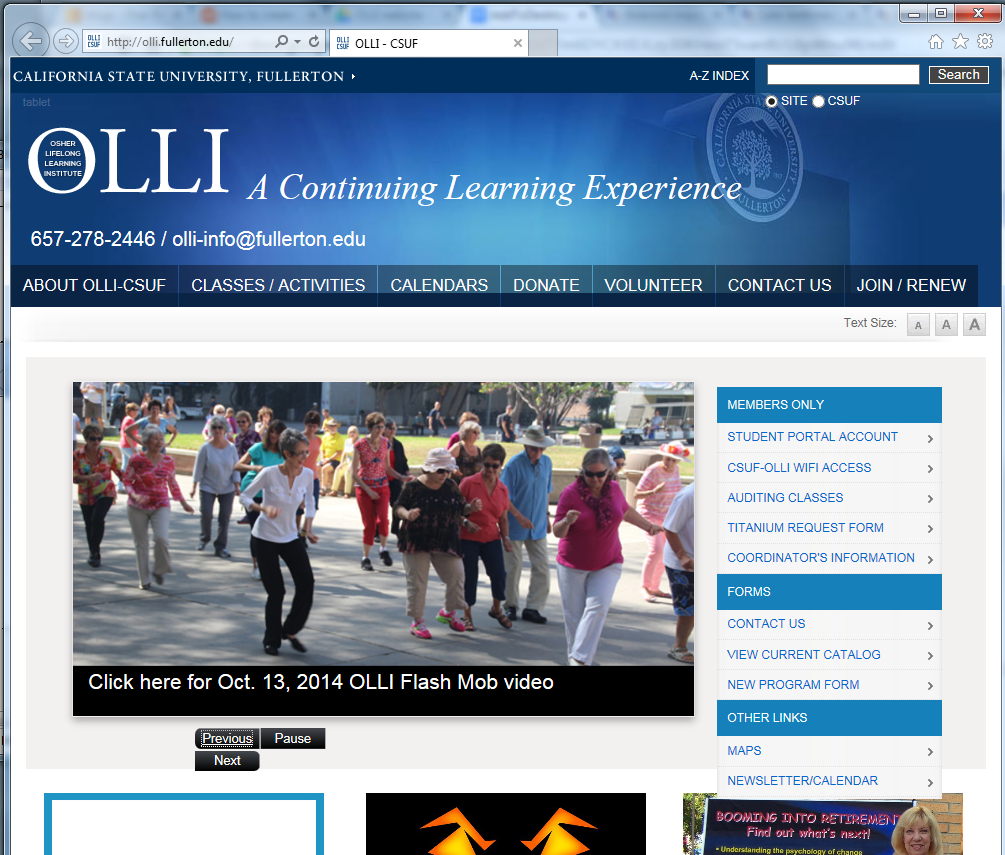
Now right click on an area of the window without any active elements. The large blue area near the top of the window is a fine place. This will bring up a menu.
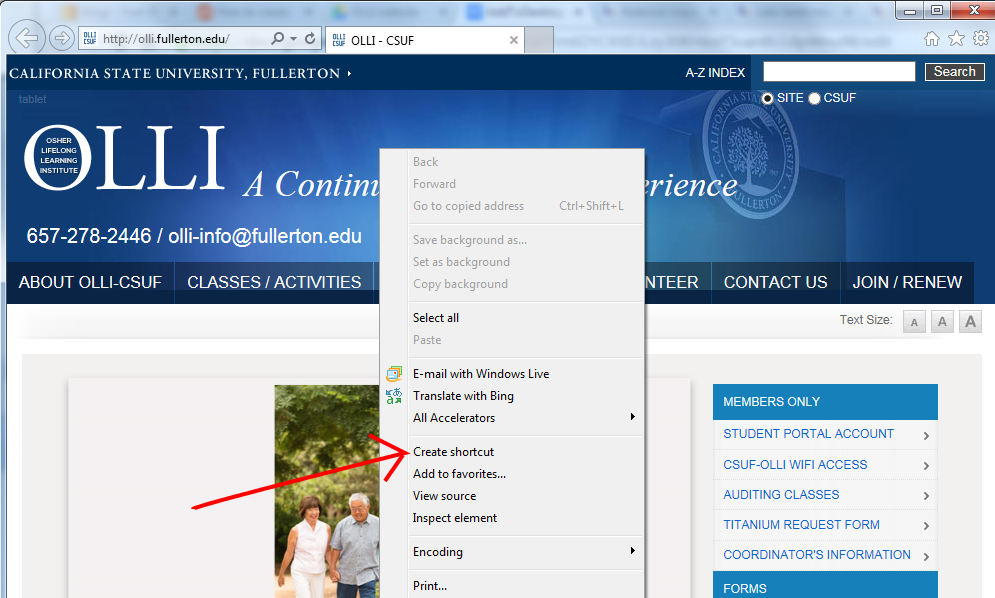
Left click on ‘Create shortcut’ in that menu ( red arrow ) . This will bring up a small window that says:
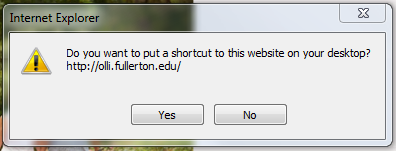
Left click on the Yes button.
Now you have a shortcut to the OLLI website on your desktop.Now, to go the OLLI website, all you have to do is double click on this shortcut. The shortcut will use your currently selected internet browser. As a result, if you normally use the Chrome or Firefox browsers, when you click on the shortcut, it will open one of these browsers.
![]()
If you want your can create shortcuts to other web pages using this method. For instance you can create a shortcut to the OLLI everything calendar page.