Adding the OLLI Website to the Windows 10 Start Menu
Using either Microsoft’s new Edge browser or the older Internet Explorer browser, websites can be added to the Windows 10 Start menu.
I will demonstrate the basic steps using the Edge browser and the OLLI website’s home page.
First start the Microsoft Edge browser. This can be done either by clicking on the Edge browser icon on the Start menu or the Edge browser icon on the toolbar at the bottom of the desktop. ( Red arrows )
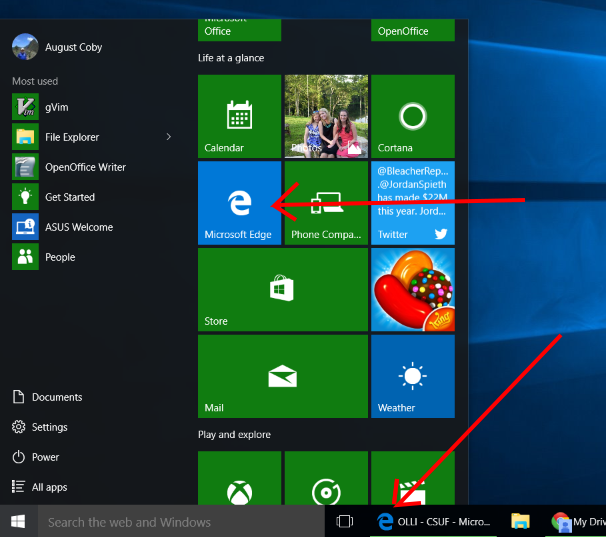
Now go the OLLI website, by typing olli.fullerton.edu and pressing Enter into either the Bing search box { red arrow ) or the URL box ( green arrow )
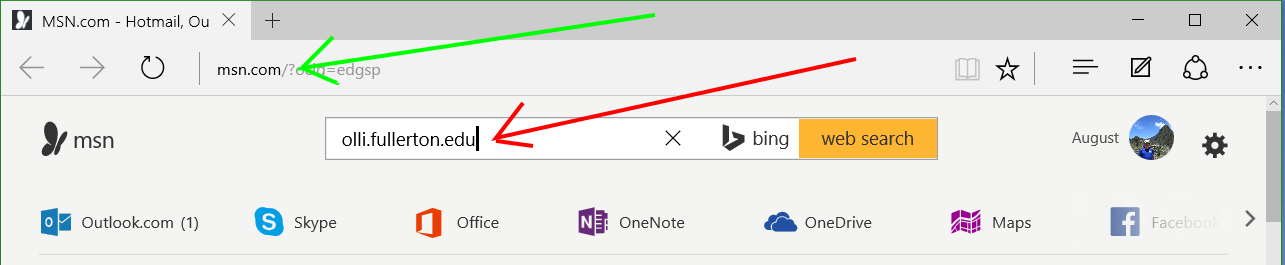
This will open the OLLI website’s home page. Now left click on the three dots in the upper right corner of the window ( red arrow ). This will bring up a menu. Left click on ‘Pin to Start’ ( green arrow )
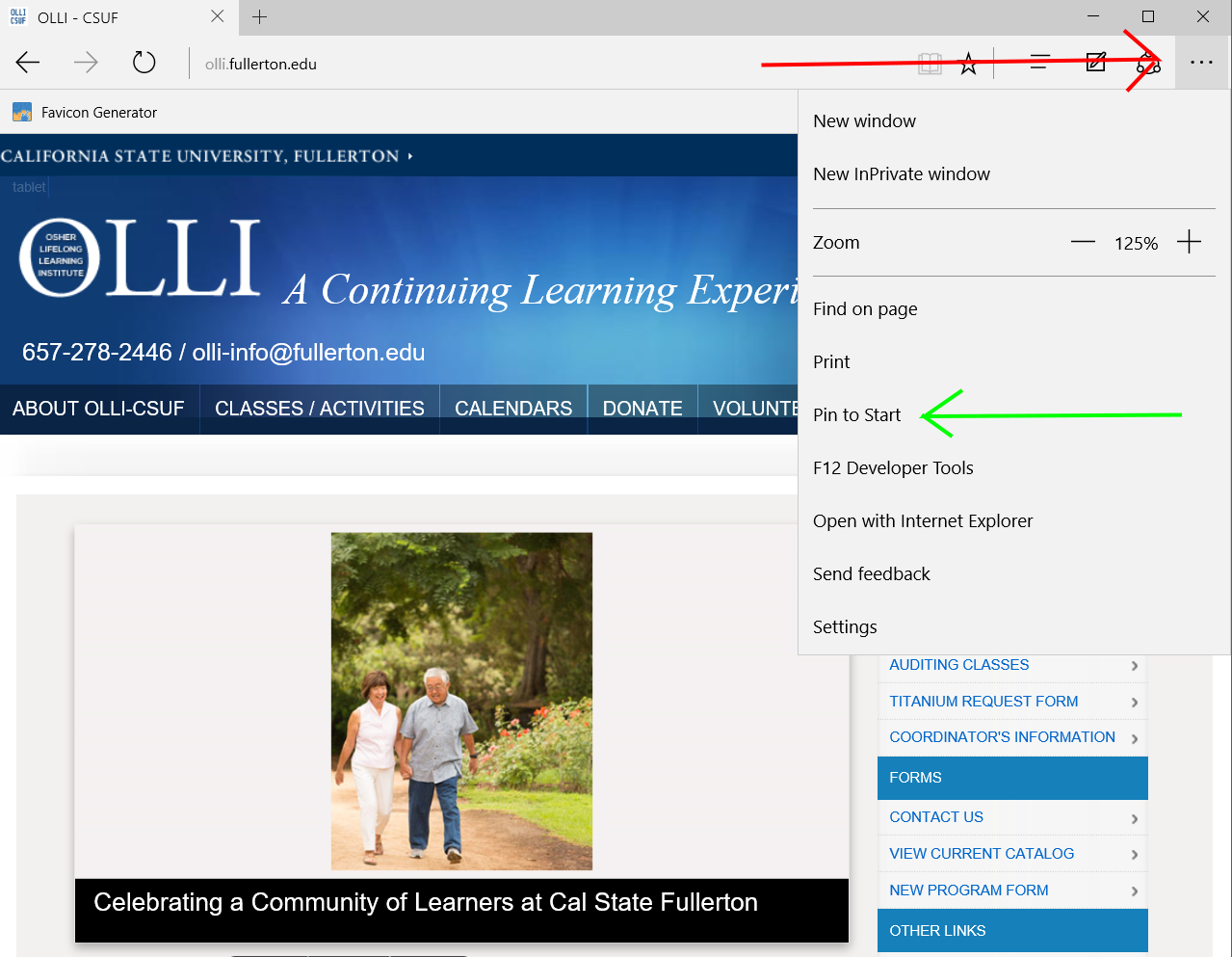
This has created an OLLI CSUF ‘app’ on the Windows 10 Start Menu that will take you to the OLLI website. It will look like the ‘app’ in the top row below. New ‘apps’ are usually created at the end of the Start Menu. So you may want to move it to a more convenient location.
![]()