Adding the OLLI Website to Your Android Phone or Tablet's Home Screen
The OLLI website can be an 'app' on your Android device's home screen.
Start by opening the Chrome browser. I.e touch the Chrome browser app icon on your device's home screen (red arrow in the figure). (Actually you can use most of the internet browsers that are available on your device and the method is almost the same. I am using the Chrome browser as an example since it is the most common browser on Android devices.)
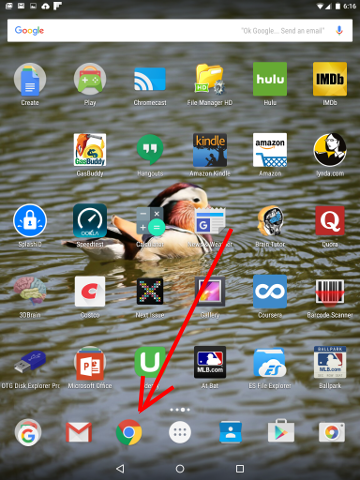
With the Chrome browser open, touch the URL entry box at the top of the screen ( red arrow in the next figure) and enter olli.fullerton.edu and then touch the DONE button. This should bring up the OLLI website.Now touch the three dots in the upper right corner ( green arrow in the next figure). This will bring up the 'settings' menu.
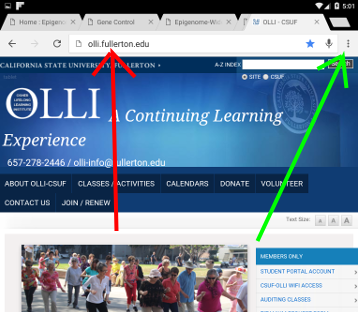
Touch the 'Add to Home screen' option in the menu ( red arrow in the next figure).
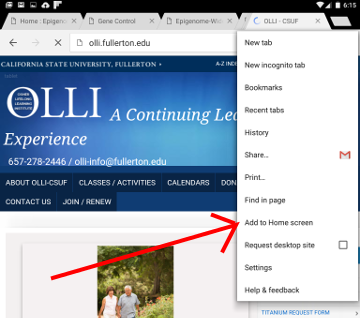
This will bring up the 'Add to Home screen' menu. This menu allows you to change the title associated with the OLLI 'app'. The default is 'OLLI- CSUF'. Make whatever changes that you want and then touch the green ADD button ( red arrow in the next figure).
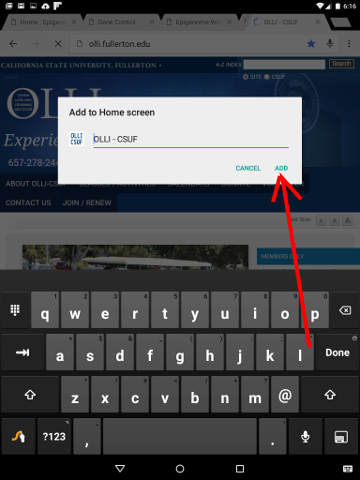
Now you can access the OLLI website simply by touching the OLLI 'app' ( red arrow in the next figure).
![]()