How to sign up online as a new OLLI member
Before you start, make sure you have your payment method, emergency contact name/phone number, and your car’s color, make, and license number!
1. Start up a web browser (e. g. Chrome) and enter olli.fullerton.edu into the address bar to go to the OLLI home page.
2. Click JOIN/RENEW in the navigation bar to get to the Registration page.
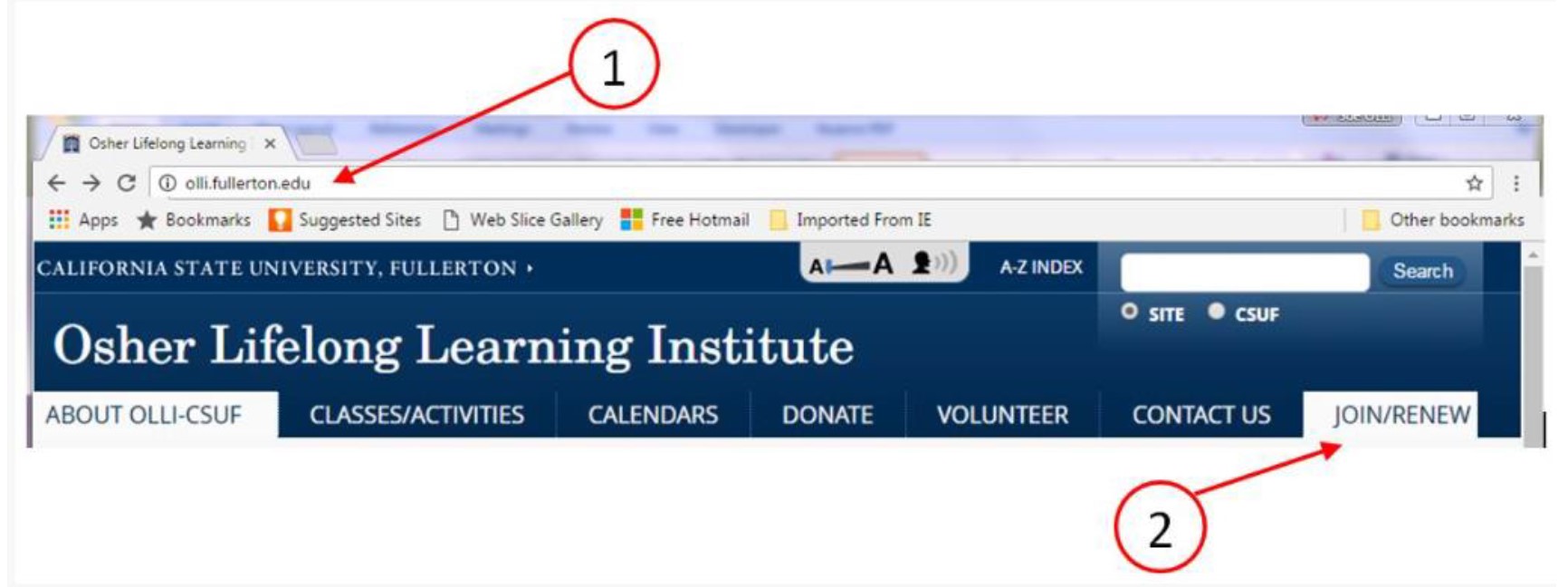
3. Click the blue Register button to start registering.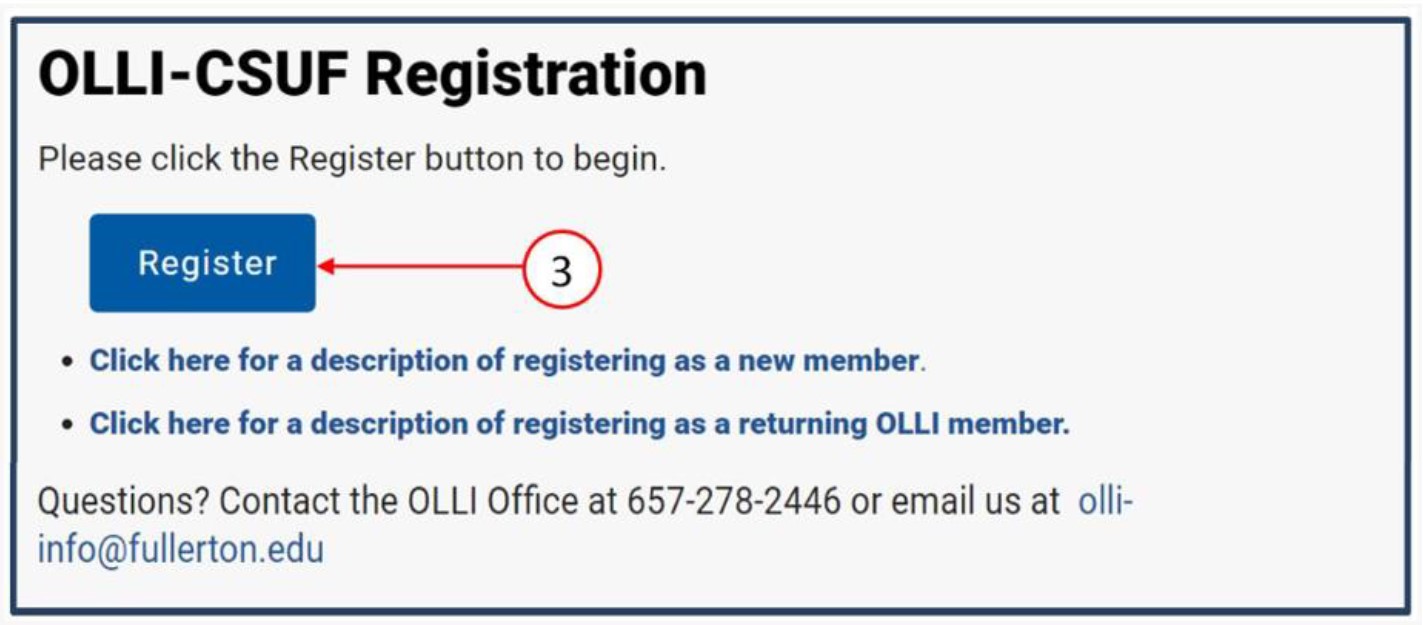
4. Click the Create new membership button to get the OLLI New Member Registration form.
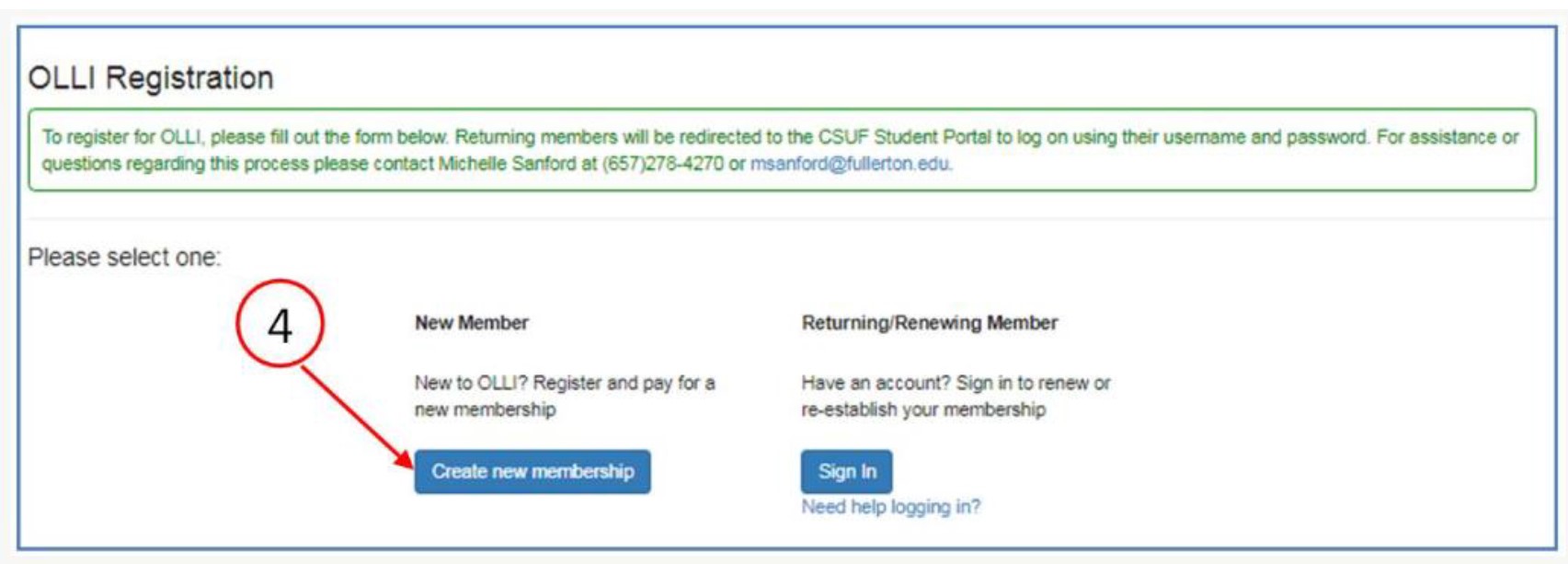
5. Fill in the First Name field (with correct capitalization) and go on to the next field using Tab or by clicking the left mouse button while pointing to the field. Make the name and address look like an address label.
6. Keep filling fields in this manner. User the scroll bar to move down the page as needed. NOTE: All fields with a red asterisk are required.
NOTE: While you are entering information into a field, the field may turn red and show an error message saying that the field is invalid. Finish entering the information and the error message should go away.
7. When finished, select the Go To Next Page button to go to the Additional Information page. NOTE: If you don’t arrive at the Additional Information page, it means there is an error on the form. Scroll to find and fix it.
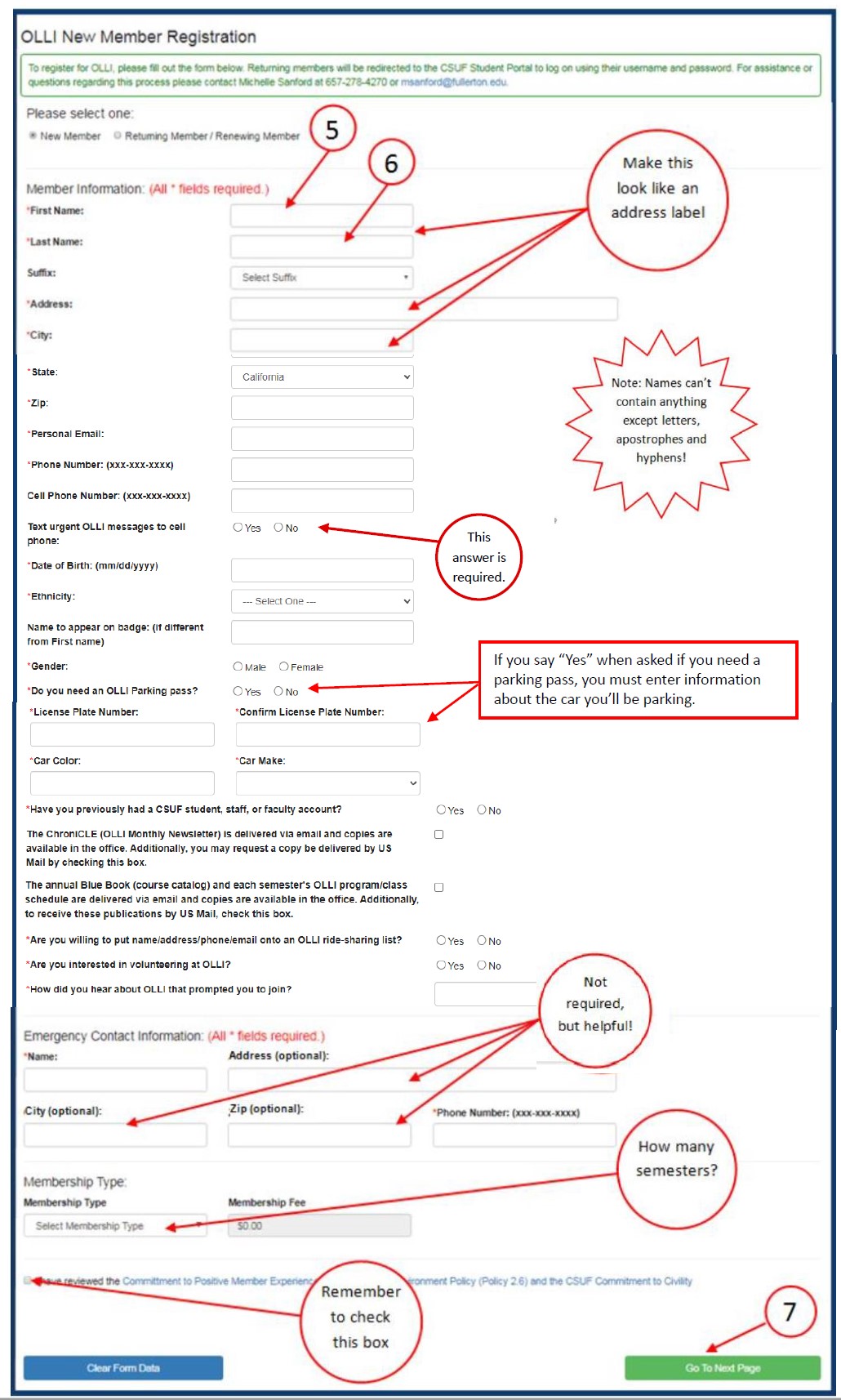
8. On the Additional Information page, fill in your phone number. Do not put any spaces or dashes in the phone number. Select Continue to move to the Payment Method screen.
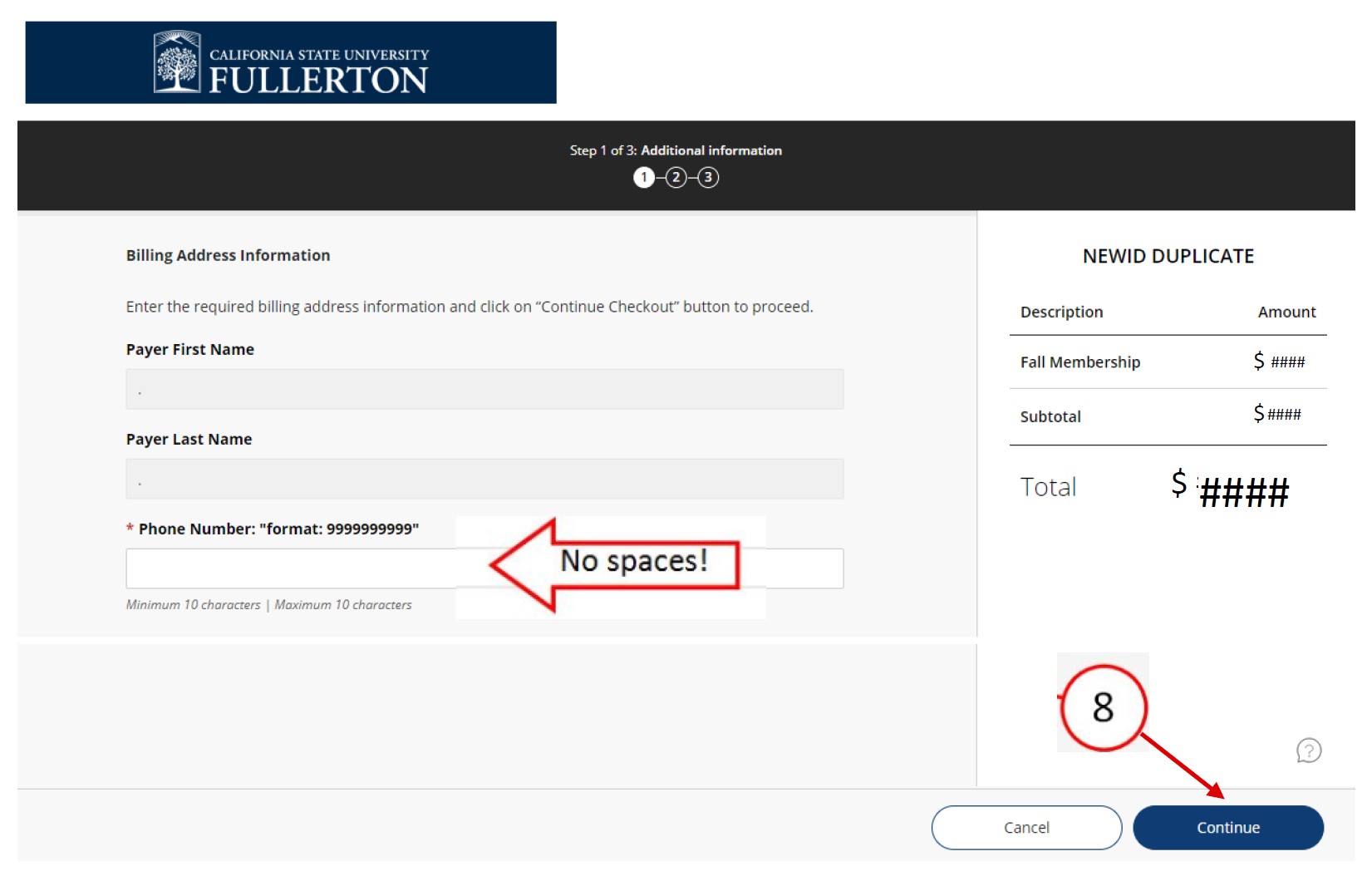
9. On the Payment Method screen, a) select the method of payment, then…
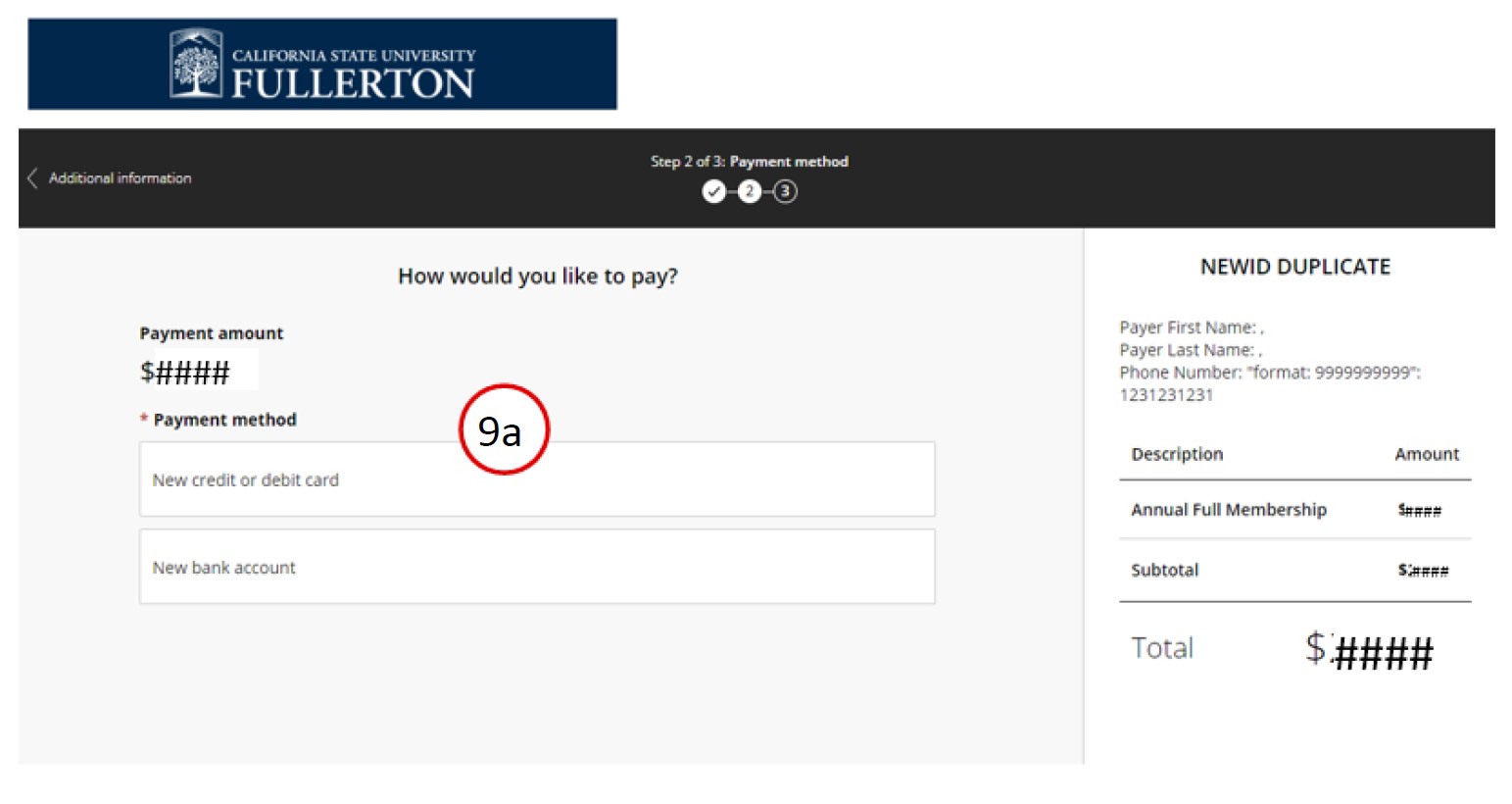
9 (continued)
b) After selecting the payment method, credit/debit card or bank account fields appear, c) click the “I accept” or “I agree” box and then d) select the Continue button to go on to the Review and Confirm page.
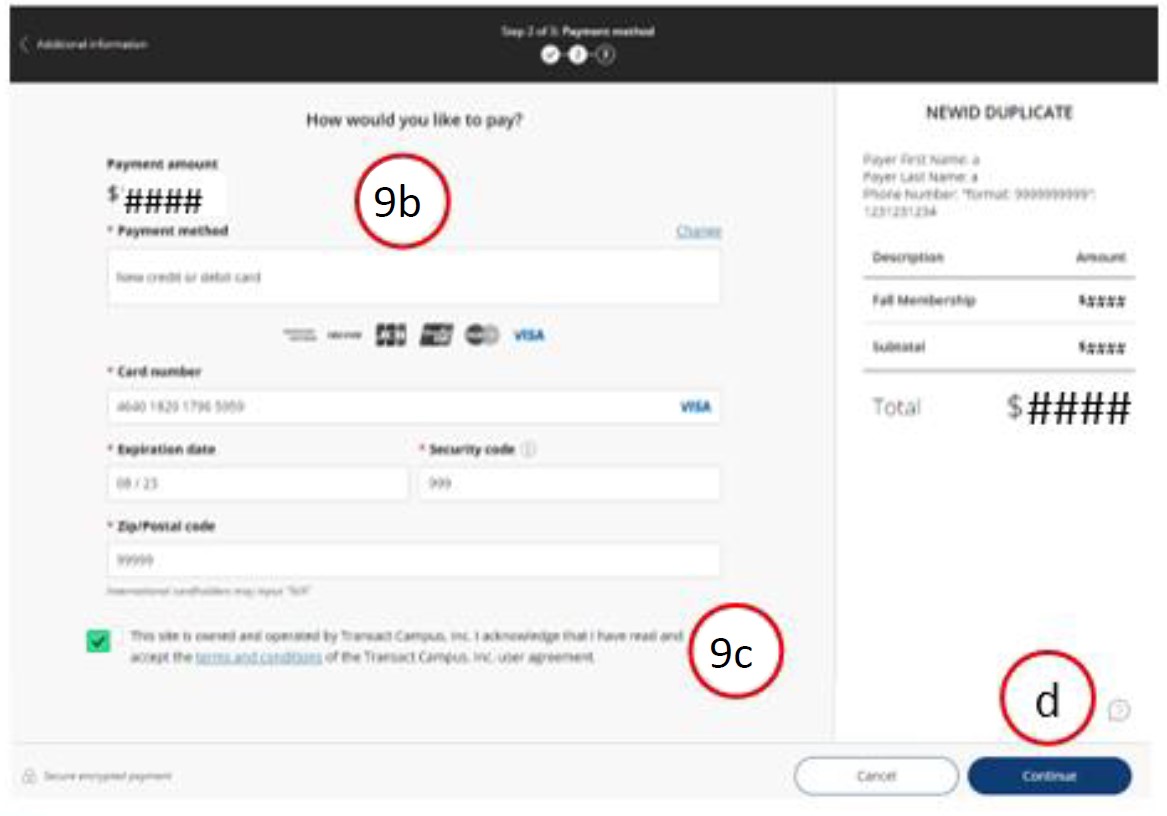
OR
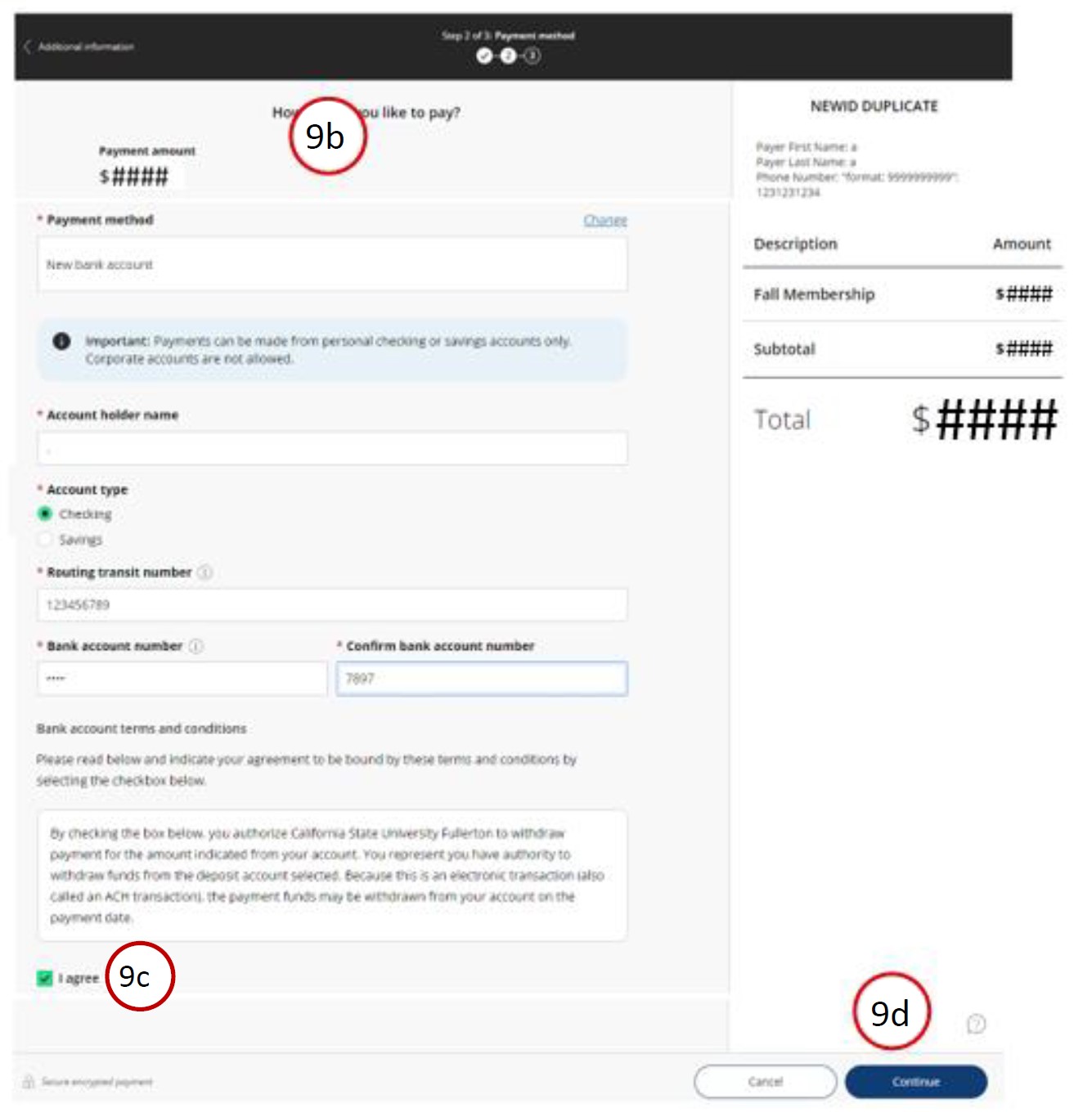
10. On the Review screen, enter your email address. Review the information, then select the Pay $### button to go to the Payment Receipt screen (it may take up to 60 seconds to appear.) On the Payment Receipt screen, select Sign out
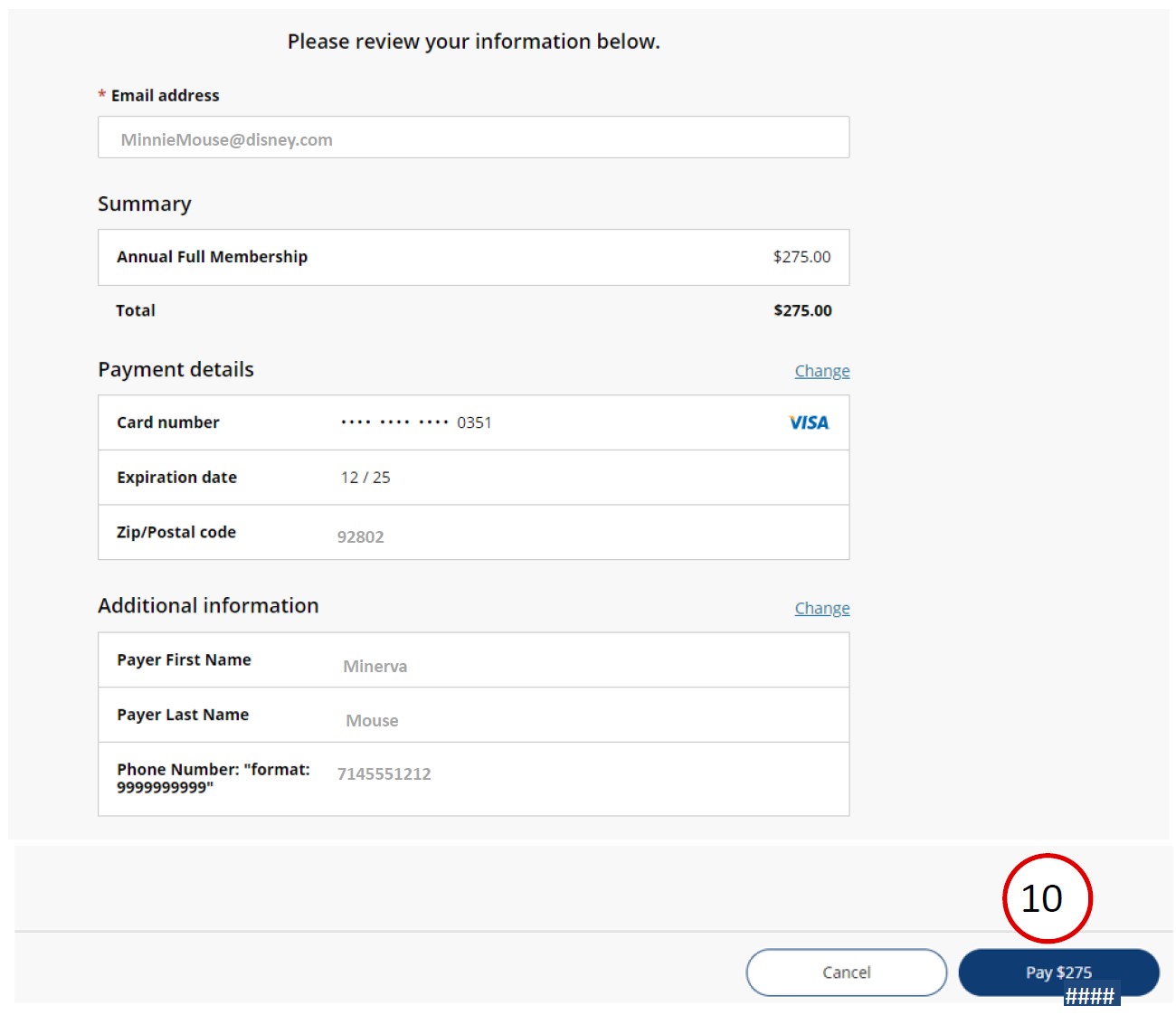
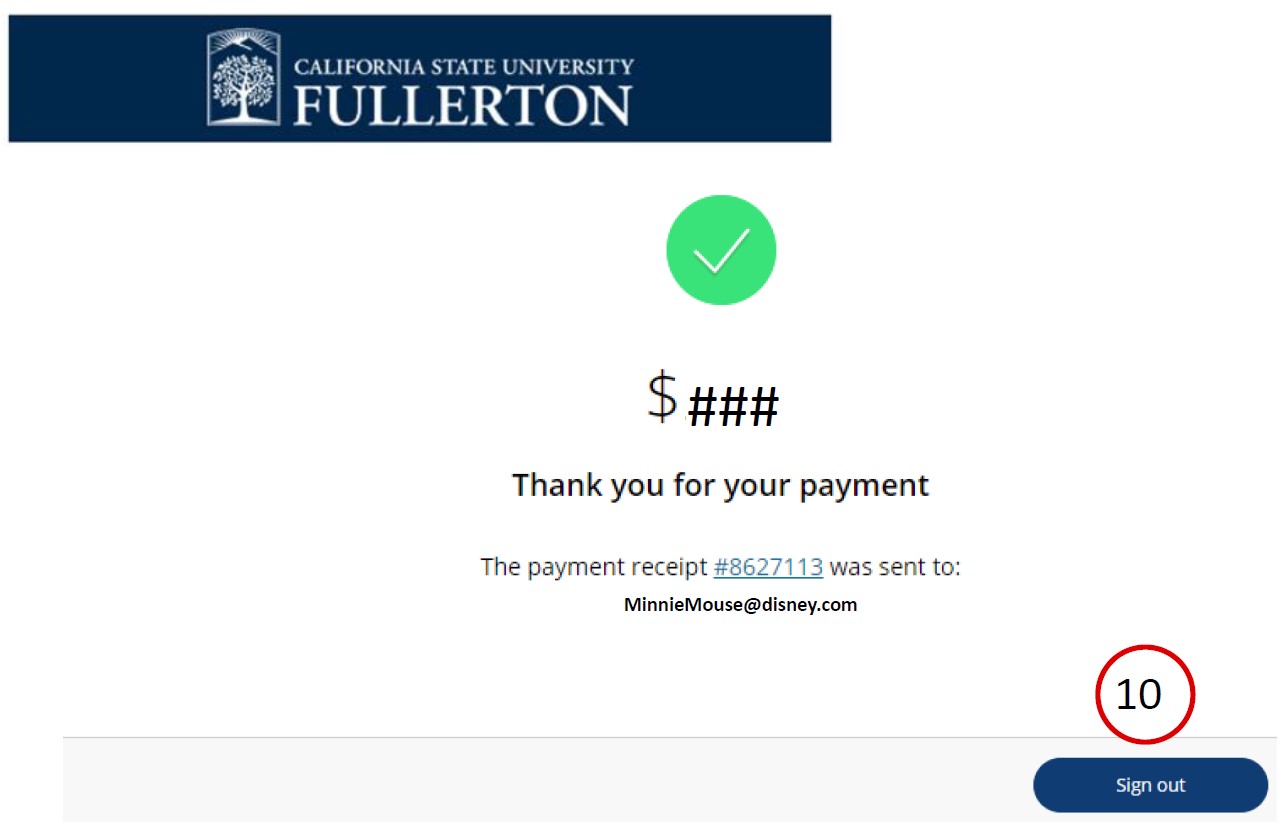
11. You will receive a copy of your receipt by email. To print a copy of your receipt: On the OLLI Payment Receipt page, a) select the Print Page button to bring up your computer’s print dialog box. In Chrome, for example, b) click on the blue Print button to send the receipt to your printer.
12. To provide valuable input about future OLLI courses and to indicate your willingness to volunteer, select the Click Here button.
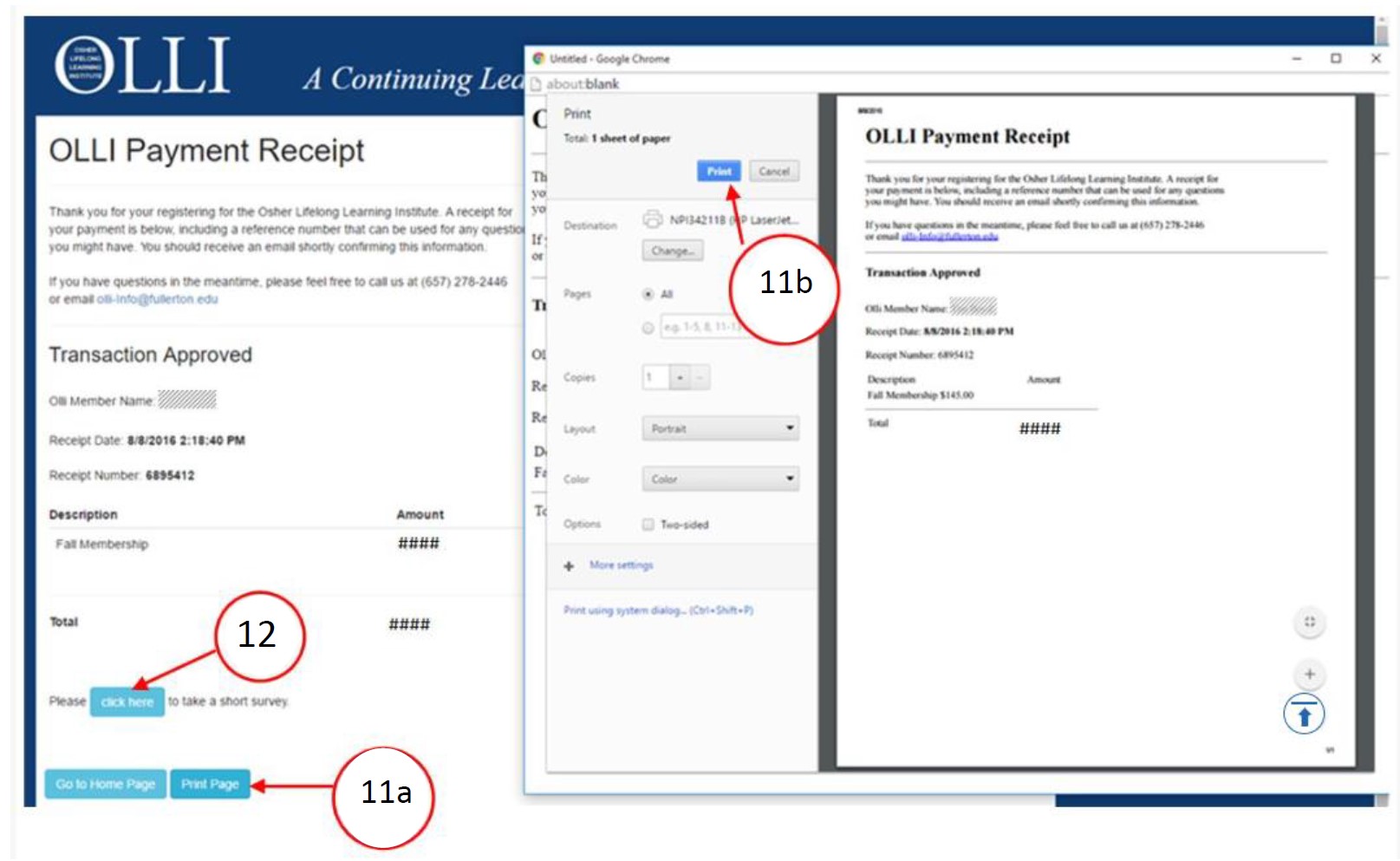
UPDATED 7/20/2023