Establishing a CSUF Student Portal Account
All OLLI members should establish a CSUF student portal account. These accounts have several uses:
- The OLLI-CSUF online registration system requires the use of a CSUF student account for renewing members. Using your CSUF student account will save having to re-enter your information every time that you renew your membership.
- • Access to virtual classes and many Distance Learning courses that are available only to members require you to log in to your CSUF student account to obtain links or class materials. You will also need to log in to use the CSUF Zoom account.
- CSUF student accounts are used to access the on campus Eduroam Wi-Fi network. The Eduroam network is available not only on the CSUF campus but also in over 10,000 locations around the world. https://www.eduroam.org/where/
 .
. - CSUF student accounts provide access to the LinkedIn Learning web tutorials. LinkedIn Learning provides thousands of online tutorials on a very wide range of topics.
- CSUF student accounts are required for access to the Canvas/Titanium classroom management system which is needed for those auditing CSUF classes.
- Members taking OLLI computer and mobile devices classes commonly require access to Eduroam and LinkedIn Learning.
Please follow these instructions to create your CSUF student portal account.
Logging in to the Student Portal for the First Time
-
Obtain your campus-wide ID (CWID) and PIN by calling the OLLI Office at 657-278-2446. Write these down and keep them in a secure but accessible place.
-
Go to the campus home page: http://www.fullerton.edu

-
Click on “Student Portals” in the upper left corner of the top ribbon. You will go to the Portal Login.
-
Click on "Create my campus account"
-
Fill in your CWID and PIN and click on Submit. (Your PIN needs to have 6 digits. If it does not, put zeroes at the beginning to make a total of 6 digits.)
-
You will be asked to verify your identity with your last name, date of birth, and home zip code. PLEASE USE YOUR REAL BIRTH DATE SINCE IT WILL BE NEEDED IF YOU HAVE TO RECOVER A LOST USERNAME OR PASSWORD.
-
Complete the profile update. You will be asked to choose a personalized campus username and password. BE SURE TO CREATE ONES YOU WILL REMEMBER, ESPECIALLY YOUR USERNAME (most people select the initial of their first name and their last name with no spaces as their username).
-
You will be asked to select security questions and provide answers that will be used in case you need to retrieve your password or username. Write your answers down in a safe place.
-
Provide your cell phone number and request that you are sent a text message when it is time to revise your password.
-
Click on SUBMIT when you have completed providing the required information.
Student Portal Subsequent Logins
-
Go to the campus home page: http://www.fullerton.edu

-
Click on “Student Portal” in the upper left corner of the top ribbon. You will go to the Portal Login.
-
Enter your Username and Password
-
You will then go to your Student Portal webpage.
Recovering Lost Username/Password
-
Go to the campus home page: http://www.fullerton.edu

-
Click on “Student Portal” in the upper left corner of the top ribbon. You will go to the Portal Login.
-
Click on "Need help signing in?"
-
Click on "Student or new Applicant"
-
Click on “I forgot my username” if you have forgotten your username (usually your first initials and last name with no spaces). You will need to provide your CWID, Last name, and Date of Birth. OR click on "I forgot my password"