How to sign up online as a returning OLLI member
NOTE: Before you start, make sure you have your payment method, emergency contact name/phone number, and your car’s color, make, and license number. You will need a cell phone to authenticate your CSUF login.
Note: If you have been a past member of OLLI but have allowed your OLLI membership to lapse, then your CSUF account may have become de-activated. You will need to get your account re-activated by calling the OLLI office at 657-278-2446, or 657-278-4273. OLLI members should not ask ITT or other University department to activate their account.
1. Start up a web browser (e. g. Chrome) and enter olli.fullerton.edu into the address bar to go to the OLLI home page.
2. Click JOIN/RENEW in the navigation bar to get to the Registration page.
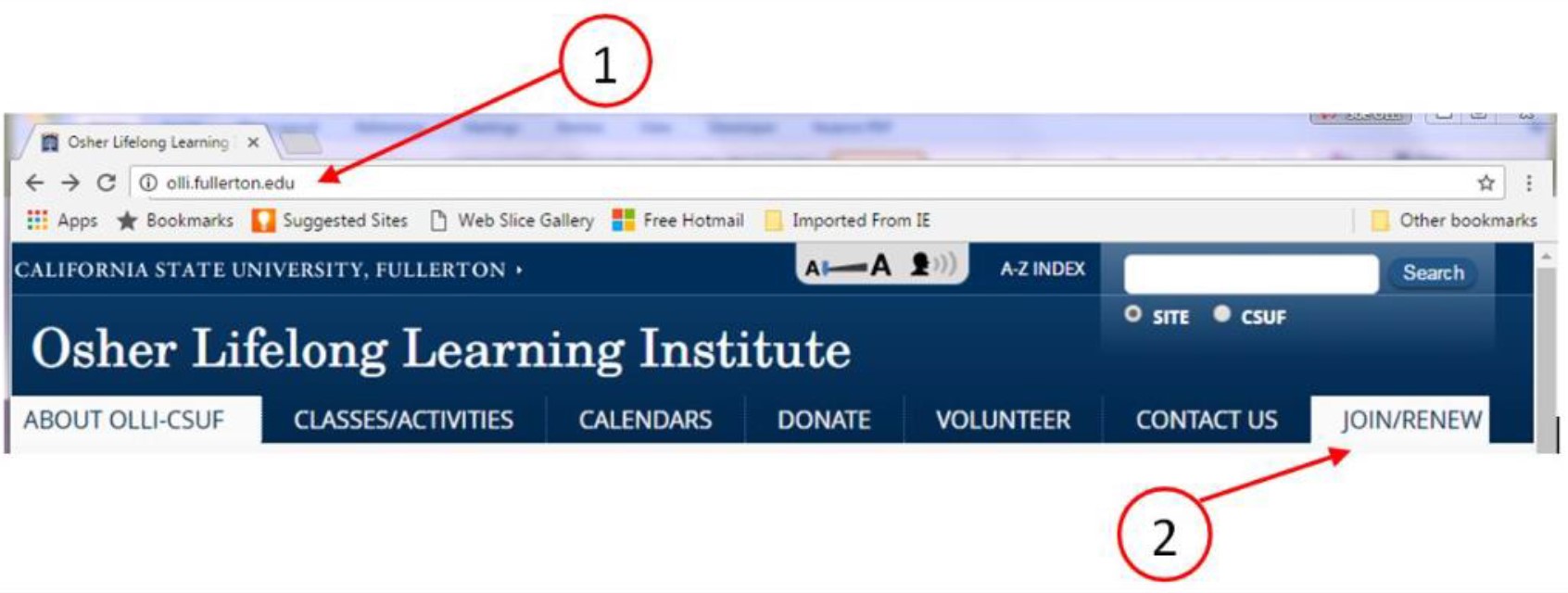
3. Click the blue Register button to start registering.
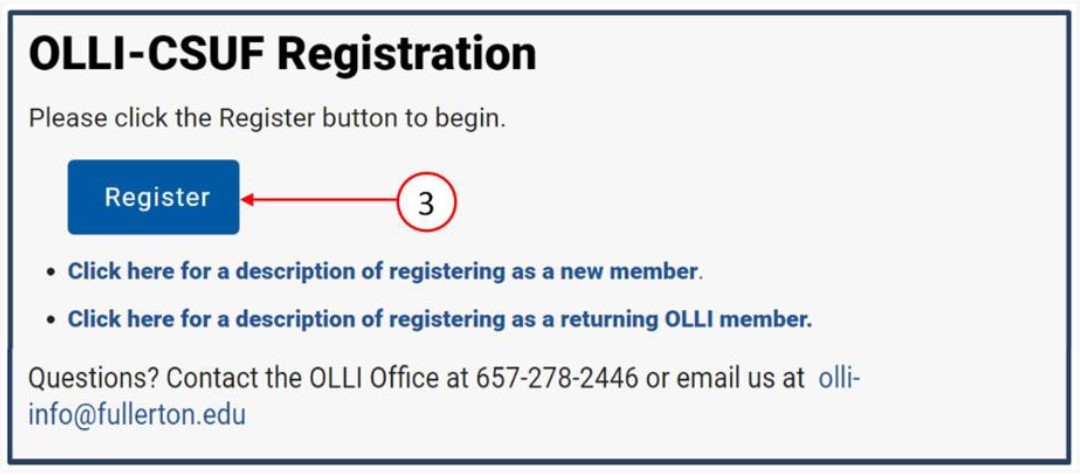
4. Click the Sign In button to get the returning/renewing member registration form. If you do not have a username and password or don’t remember them, click Need help logging in? and then click Student or new Applicant. You will go to a new page that lets you create or retrieve your information.
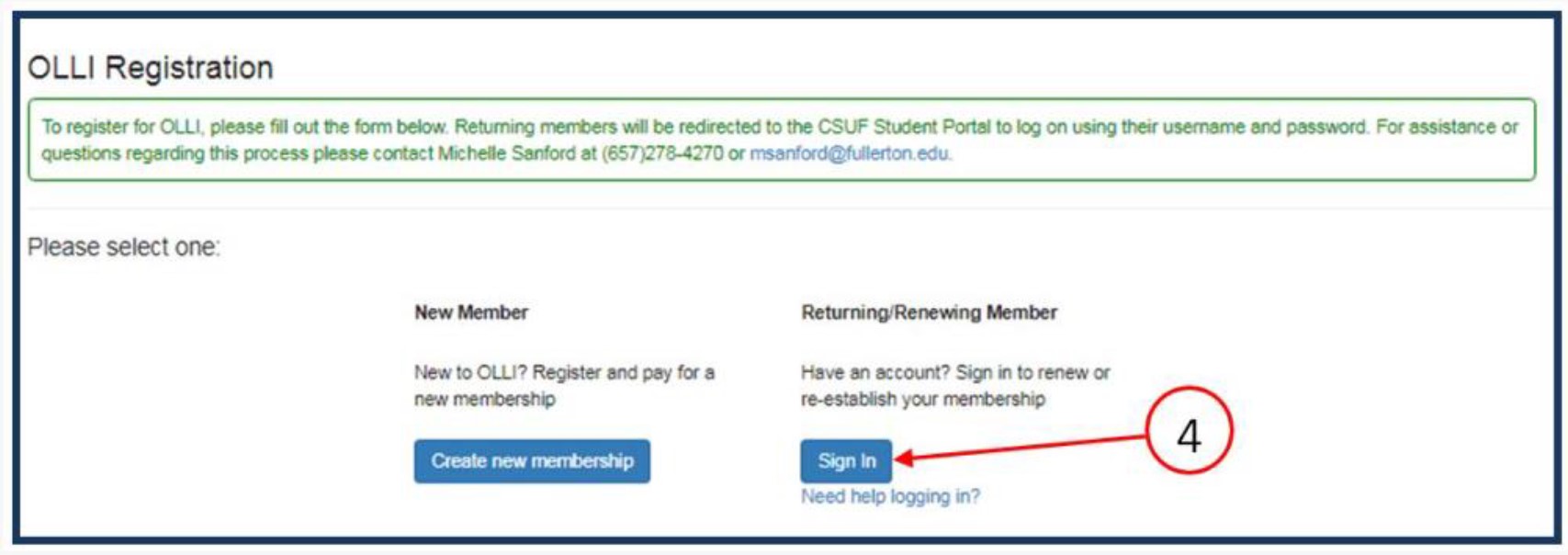
5. Click Continue to Portal for Membership to log into the CSUF Portal and retrieve your registration data
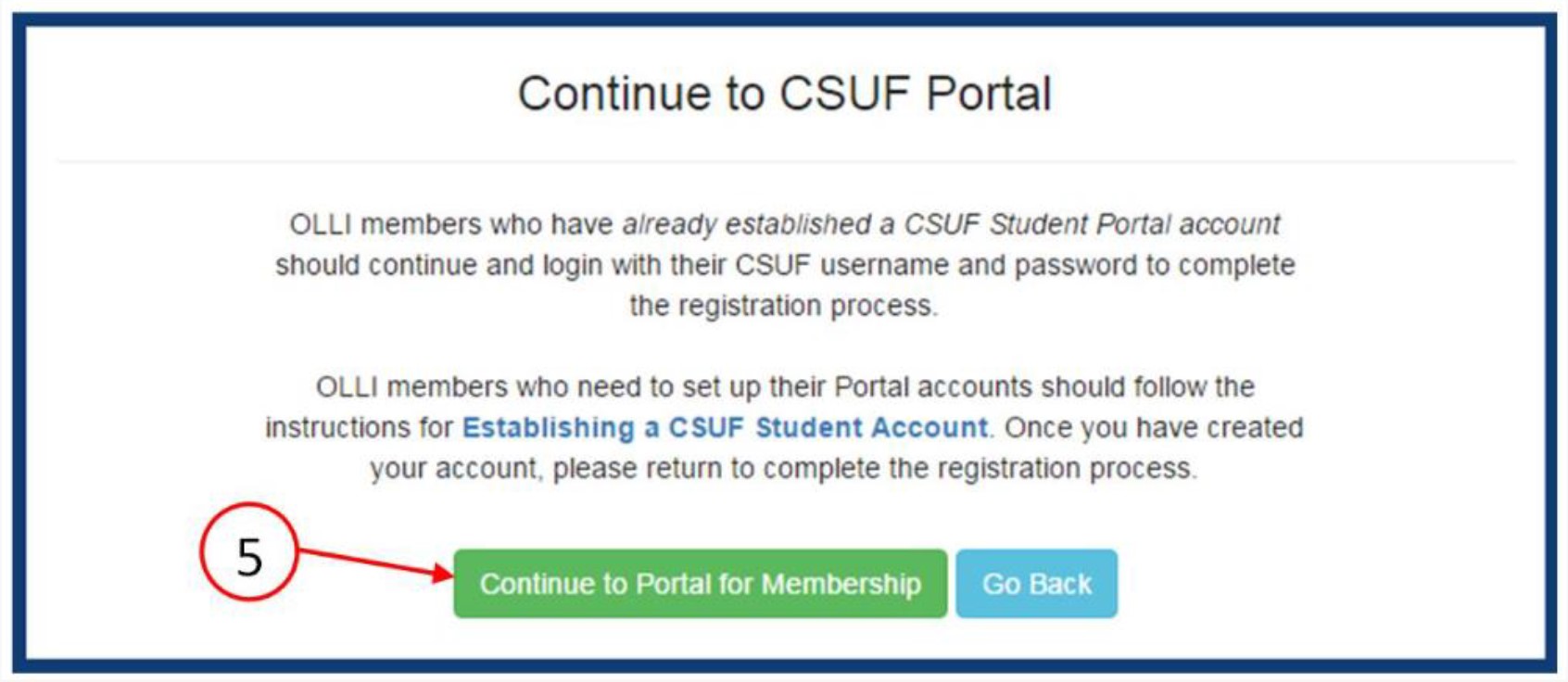
6. Fill in the a) Username field and the b) Password field, then c) select Login to go to the Duo Authentication page.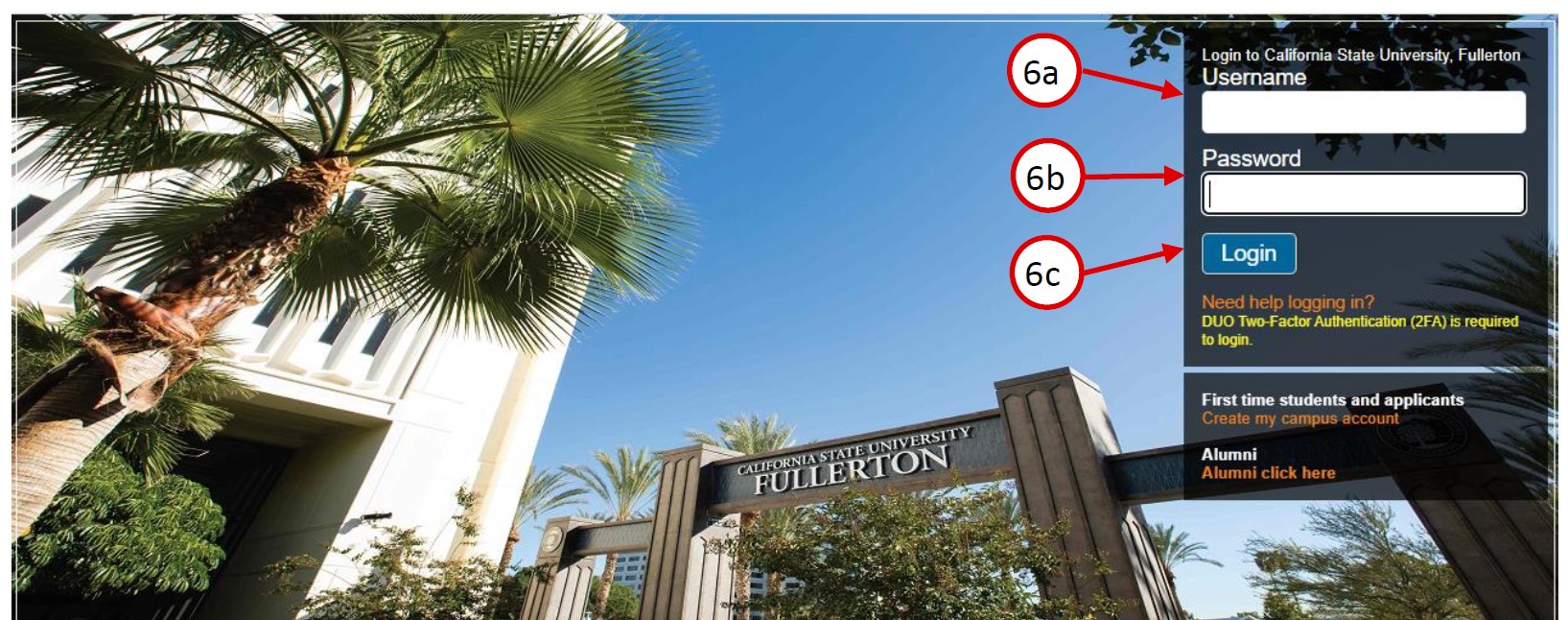
7. Authenticate your login, either by responding to a phone call, entering a number that has been texted to you, or using Duo Mobile.
8. On the Registration page, most of the fields will already be filled in based on your previous registration. Check the fields and fill them in (with correct capitalization) if needed. Go to the next field using Tab or by clicking the left mouse button while pointing to the field. Make the name and address look like an address label. Use the scroll bar to move down the page as needed. NOTE: All fields with a red asterisk are required.
NOTE: While you are entering information into a field, the field may turn red and show an error message saying that the field is invalid. Finish entering the information and the error message should go away.
9. When finished, select the Go To Next Page button to go to the Additional Information page. NOTE: If you don’t arrive at the Additional Information page, it means there is an error on the form. Scroll to find and fix it.
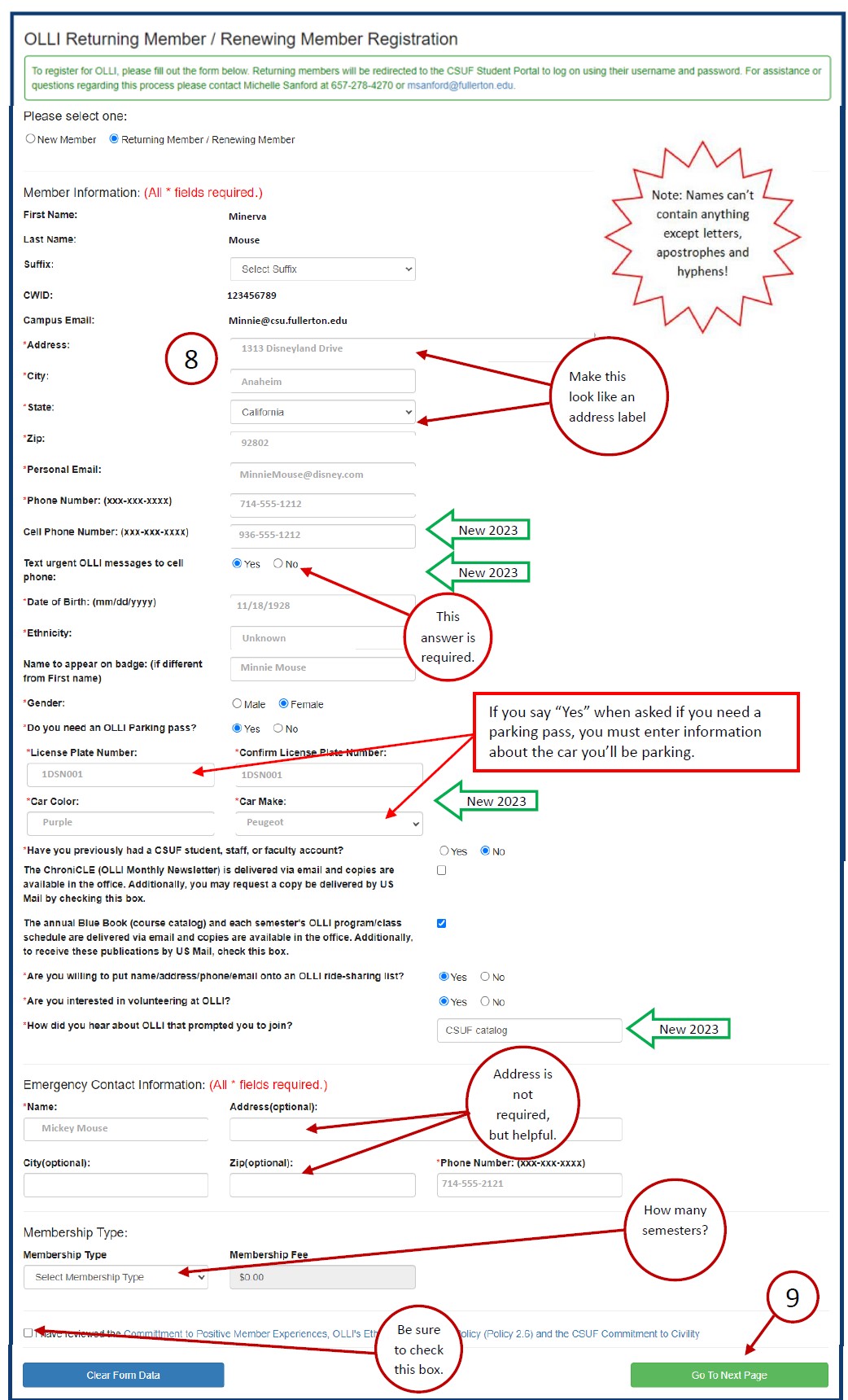
10. On the Additional Information page, fill in your phone number. Do not put any spaces or dashes in the phone number.
11. Select Continue to move to the Payment Method screen.
NOTE: While you are entering information into a field, the field may turn red and show an error message saying that the field is invalid. Finish entering the information and the error message should go away.
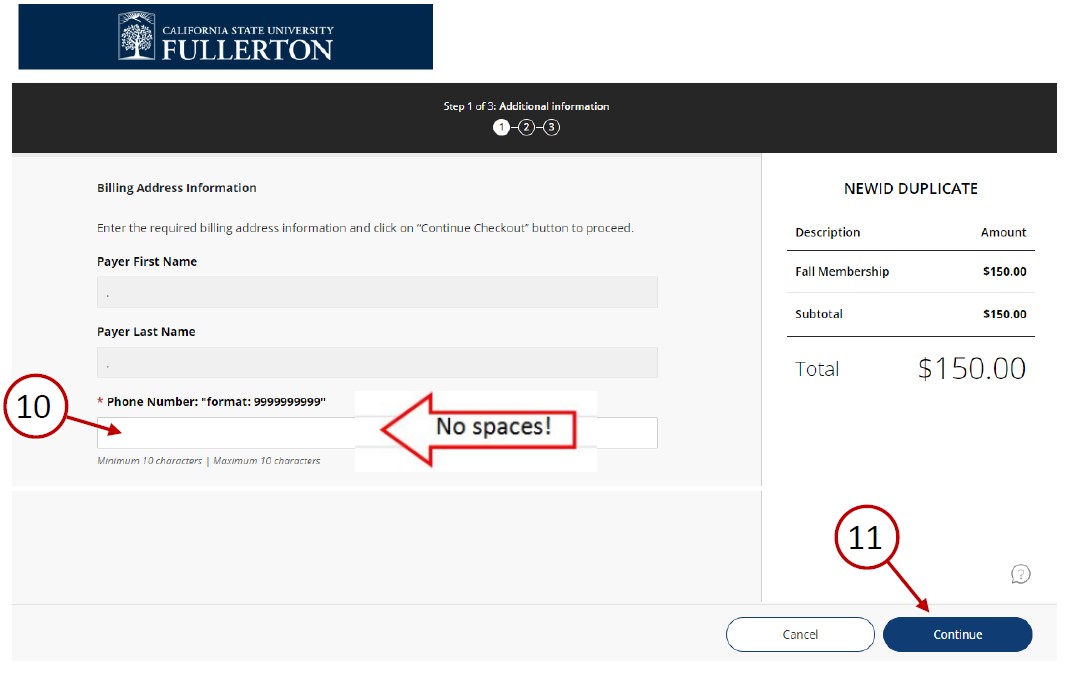
12. On the Payment Method screen, a) select the method of payment, then…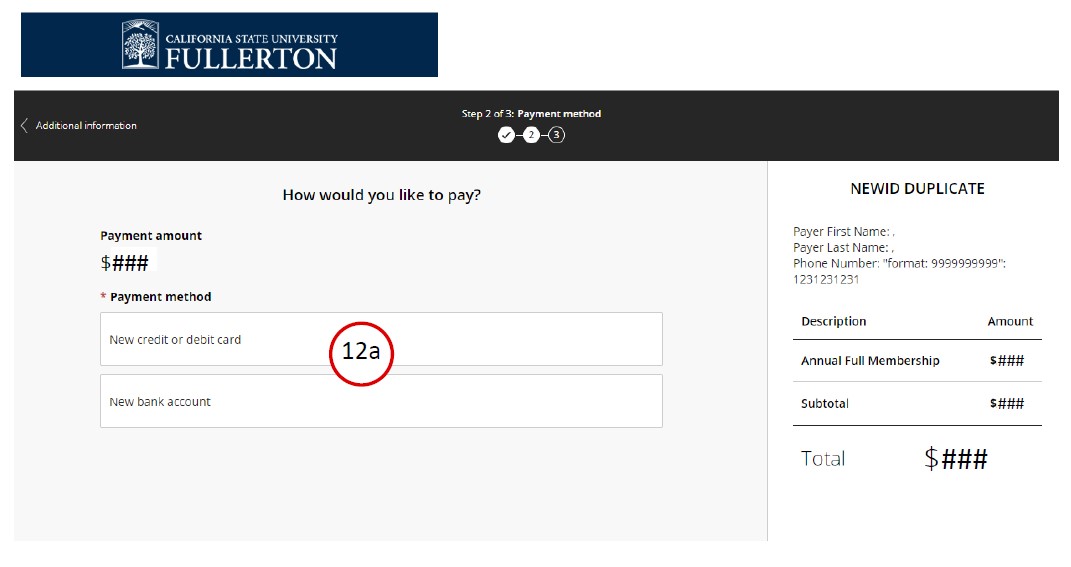
12 (continued) b) fill in the credit/debit card or bank account information when the fields appear, c) click the “I accept” or “I agree” box and then d) select the Continue button to go on to the Review page.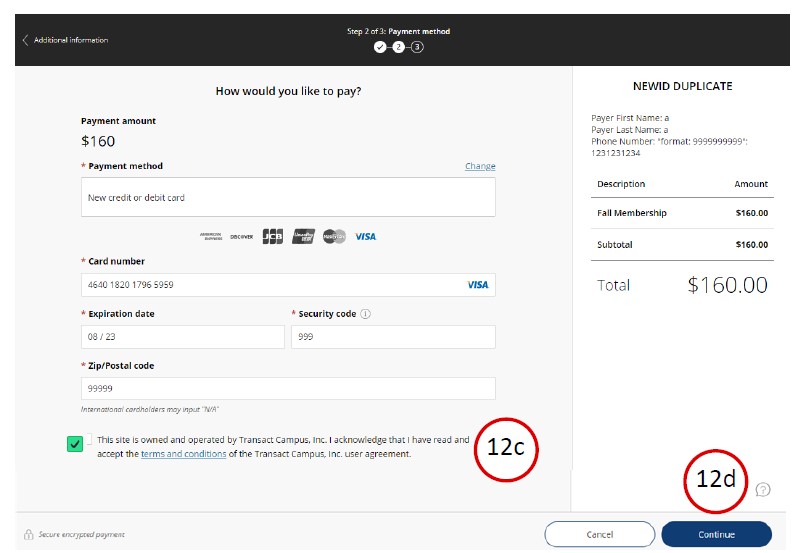
OR
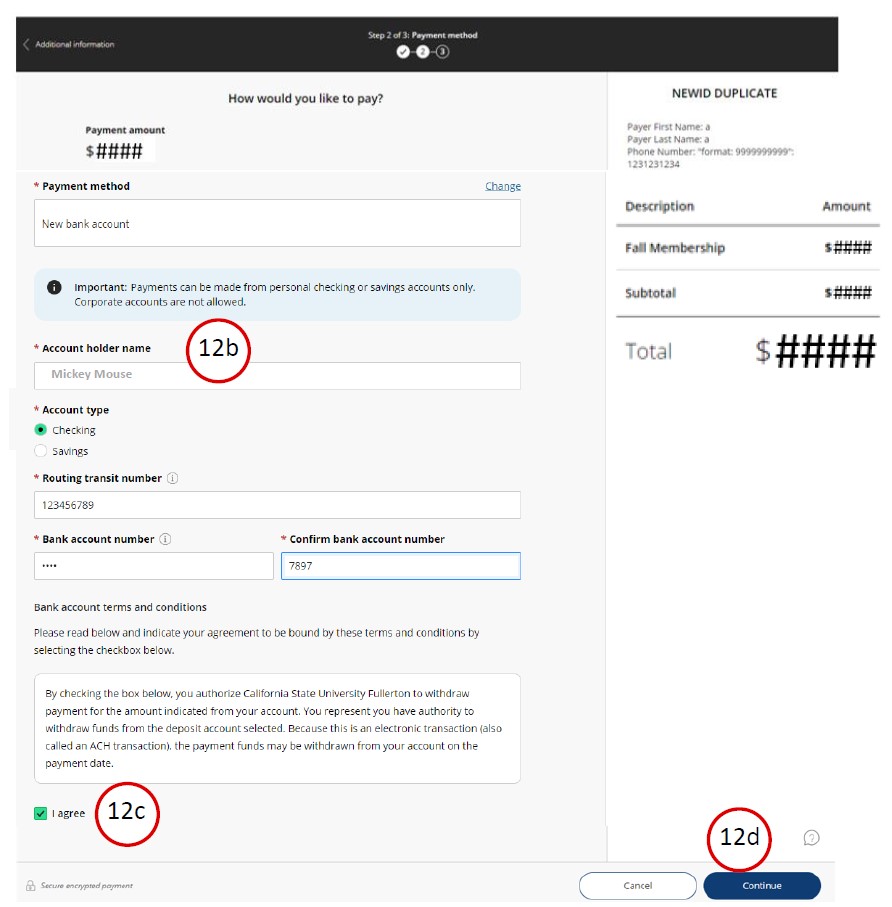
13. On the Review screen, enter your email address. Review the information, then select the Pay $### button to go to the Payment Receipt screen (it may take up to 60 seconds to appear.) On the next screen, select Sign out
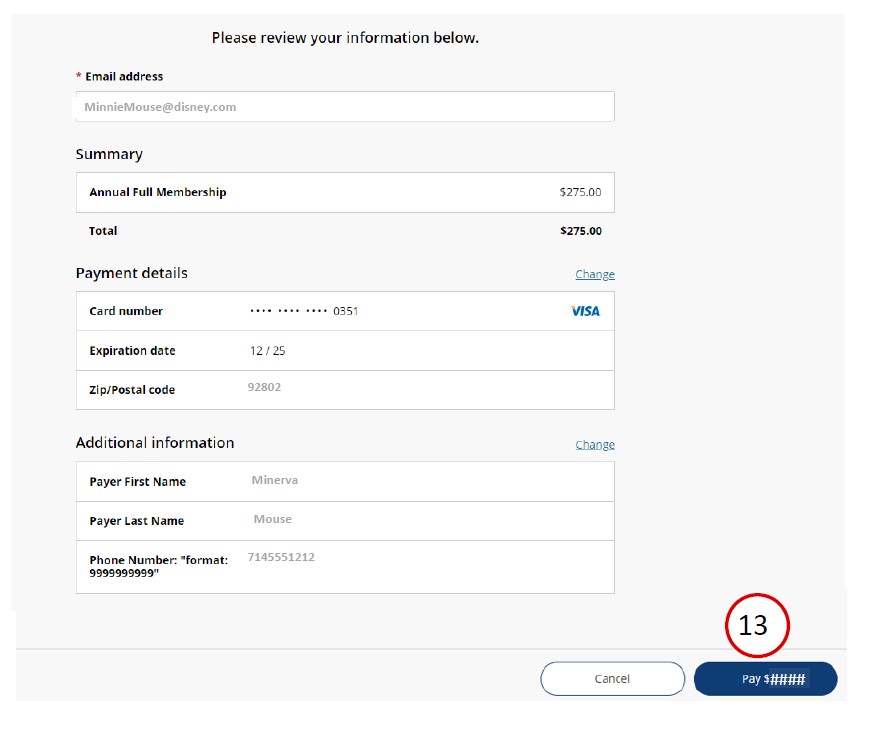
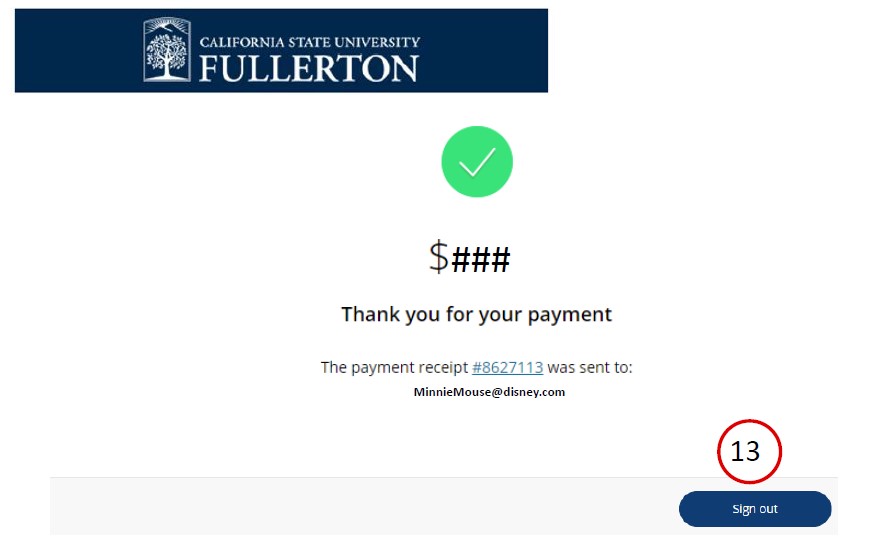
14. You will receive a copy of your receipt by email. To print a copy of your receipt: On the OLLI Payment Receipt page, a) select the Print Page button to bring up your computer’s print dialog box. In Chrome, for example, b) click on the blue Print button to send the receipt to your printer.
15. To provide valuable input about future OLLI courses and to indicate your willingness to volunteer, select the Click Here button.
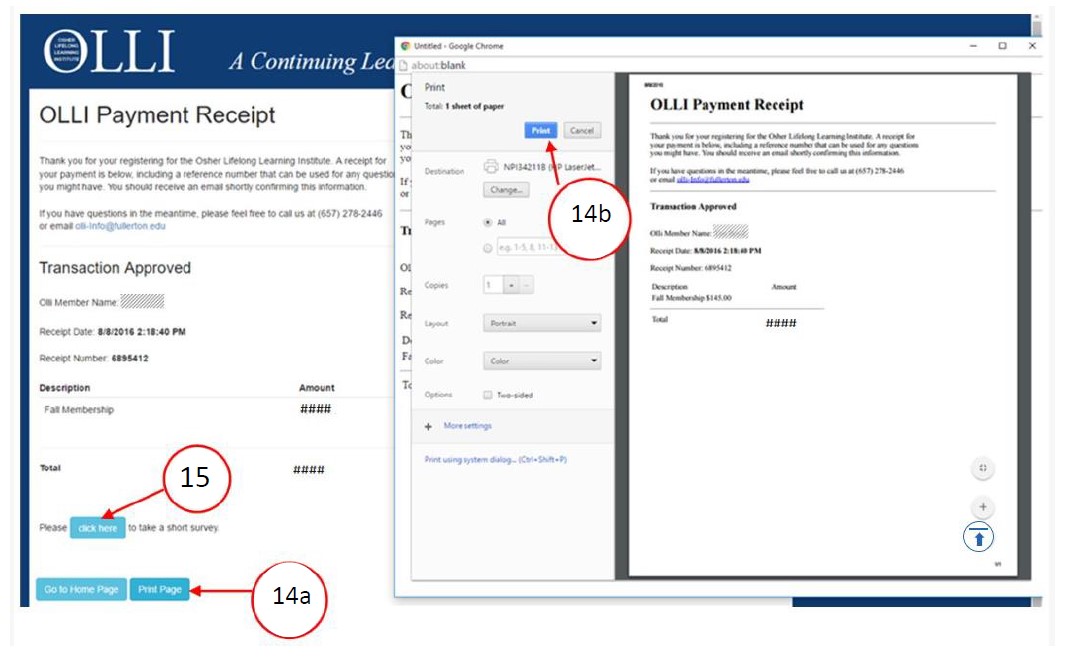
Updated 7/18/2023